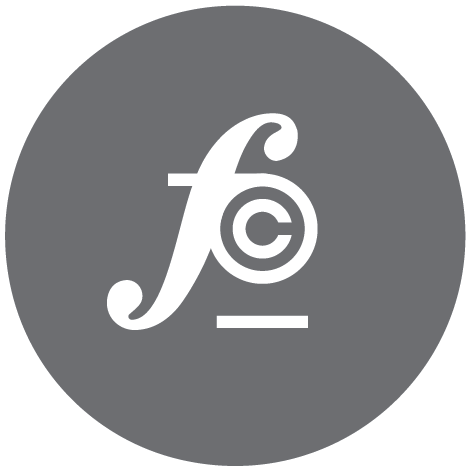Journeyman Notes #3: Finley Code was down - 502 Bad Gateway Error
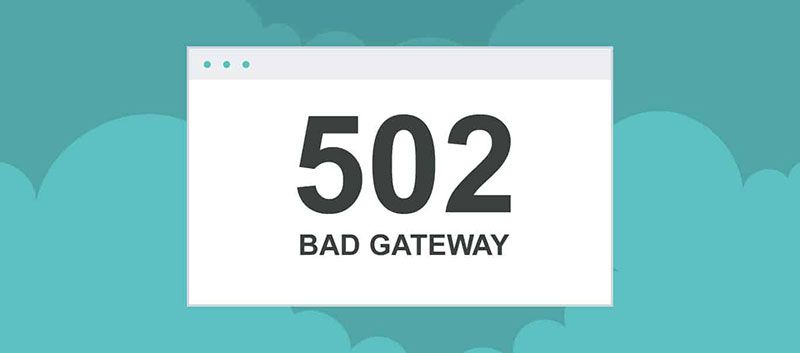
Up until this point I haven't had any issues running and maintaining my blog. Well the beautiful thing about programming and technology is that you should expect something to break at some point. I finally experienced the heartache of broken things. Last Monday, when I was trying to upgrade my Ghost platform, my blog broke. Friday of last week, I finally figured out how to fix it and as such my first post back online I had to share what happened, troubleshooting and the inevitable fix.
The Problem
Monday, August 22nd, while running through an update of Ghost, upon completion I received a '502 Bad Gateway Error' and my site was rendered incapacitated. Disclaimer: I did use a different update command this time, which may be part of the reason why it broke... This is what I used: Update Ghost. I would now recommend this article instead Upgrade Ghost 2.0.
Troubleshooting
After I ran the update I visited my page only to receive a blank screen save for a message that read:
"502 Bad Gateway"
Basically what this means (I found during my research) is that the server was acting as a gateway and received an invalid response from an upstream server. Still not sure what all of this means but I am continuing to research and learn.
At first I was very frustrated and tried running the update a few different ways but to no avail. I also felt disheartened and immediately felt alone not knowing where to turn. So I took to Googling and found quite a bit of documentation on the 502 error. But no specific commands to fix my Ghost issue. It was then that I remembered Ghost has a great slack channel with wonderful people offering their advice, so I turned there. Also since I don't like to sit still I turned to Digital Ocean's message boards Digital Ocean Question Forum since they host my blog. This is where I ultimately received the help that lead to the fix.
Below is the picture of my terminal with the warnings that I received when I tried to update Ghost:
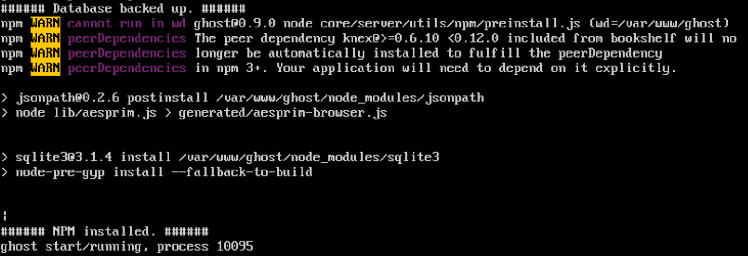
Based on my conversations with the Slack community since these are just warnings the blog should still run but it didn't. Luckily a gentleman on the Digital Ocean forum responded to my inquiry quickly and I was able to get back up and running.
The Resolution
After comment exchange on the Digital Ocean forum's I found a solution. Here is my fix from start to finish (I am sure there are others but for the time being this works):
I used this article as a baseline (the command line section) and updated the steps to account for my errors.
-
Get the latest version:
curl -LOk https://ghost.org/zip/ghost-latest.zipOR a specific versioncurl -LOk https://ghost.org/zip/ghost-<version>.zip -
Unzip to a temporary location:
unzip ghost-latest.zip -d ghost-temp. You will come back to file shortly -
Change directory into your current ghost install:
cd path-to-ghost-install, E.g.cd /var/www/ghost -
Copy key files to your Ghost install directory:
cp index.js *.json path-to-ghost-install -
Update Casper by copying the casper folder(optional):
cp -R content/themes/casper path-to-ghost-install/content/themes -
Change back to your ghost install directory:
cd path-to-ghost-install -
(optional) Update permissions:
E.g.chown -R ghost:ghost * -
Change directory into your current ghost install:
cd path-to-ghost-install, E.g.cd /var/www/ghost -
Then run the following (this will remove your core and node_modules files as well):
sudo apt-get update sudo apt-get upgrade npm cache clean rm -rf node_modules rm -rf core -
Next you need to add your new core file back into your directory, so change back to your download of Ghost latest:
cd path-to-ghost-tempE.g.cd ~/Downloads/ghost-temp -
Copy the new core directory to your Ghost install:
cp -R core path-to-ghost-install -
Upgrade dependencies:
npm install --production(you may still see a warning here bur fear not). -
The start the productin environment:
npm start --production. -
You may get an error about sqlite3 but just run the code below regardless:
npm install sqlite3 -saveand thennpm start --production. -
You will find that your blog works however it will be terminated after you close your terminal. So you need run Ghost in forever mode type:
npm install forever -g -
You made it. Last step restart Ghost in forever mode from the Ghost installation directory:
NODE_ENV=production forever start index.js.
Two other helpful forever commands:
- To stop Ghost type:
forever stop index.js - To check if Ghost is currently running type:
forever list
If you find any holes or issues please let me know as I would be curious.
Lastly, and for reference, here is my forum exchange on Digital Ocean as well for additional reference: 502 Bad Gateway Discussion
My take-aways here are three-fold:
- Always Google to try and find your answer. Stack Overflow should become your best friend.
- Don't be afraid to ask for help even from complete strangers, which is exactly what I did on Digital Ocean and it was scary at first.
- Try, try try no matter what and don't ever give up. There is always a solution.
Shout Outs
- Music listened to while blogging: Rachmaninoff Prelude in D Major
- Upgrade Ghost: Command Guide