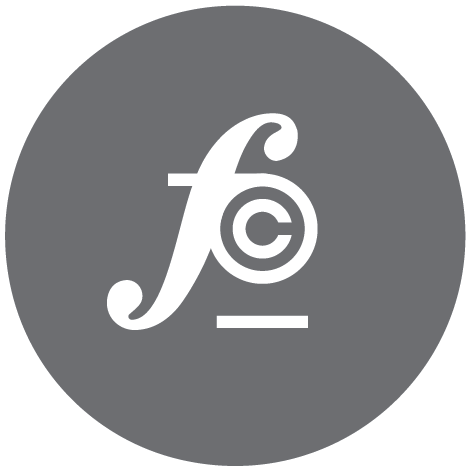Two simple scripts to backup and restore CosmosDB

At my current company, we use Azure to manage our cloud infrastructure and they provide a lot of great resources and cloud solutions. However, creating a backup from a MongoDB based CosmosDB instance isn't very straight forward (if it is I missed it and please tell me where to look :). If you have a SQL instance easy peasy just go the export tab within in the DB, set a destination, provide login credentials and boom done. NoSql not so much. This is a quick and simple post on the two commands you can run to grab the data from your remote CosmosDB instance (running mongo) and then restore it to another/new CosmosDB instance
The problem
- We needed to quickly make a copy of a specific CosmosDb production DB instance
- We needed to restore a new CosmosDB instance
What you need
- Mongodb installed, as the tool we are using,
mongodumpcomes with mongodb - The Azure cli (and you will need to be logged in
az login)
Create a backup
Run the script below to create a backup of all of the collections in your specified db instance to your local machine
$ mongodump --host "$HOST_NAME" -u "$SOURCE_DB_ACCOUNT"
-p "$SOURCE_PASSWORD" --ssl --<type-of-ssl-required>
--out ./backup --db="$SOURCE_DB"
$ mongodump --host yourdbname.documents.azure.com --port 10255
-u <your-username> -p <password> --ssl
--<type-of-ssl-required> --out ./backup --db=<your-db-name>
- Figure 1 below shows where to get your
HOST_NAME,SOURCE_DB_ACCOUNTandSOURCE_PASSWORD. - One way you can find your
SOURCE_DBis by navigating to theData Explorertab (figure 2 below)
Restore to a new CosmosDB
Run the command below for each collection in your db instance and specifically pointing to the bson files for restoring
$ mongorestore --host "$DESTINATION_HOST_NAME" -u "$DESTINATION_DB_ACCOUNT"
-p "$DESTINATION_PRIMARY_PASSWORD" --db="$NEWLY_CREATED_DB_NAME"
--collection="$COLLECTION_NAME"
<PATH_TO_YOUR_LOCAL_FILE>/lms-seeds/"$COLLECTION_NAME".bson
--ssl --<type-of-ssl-required>
IMPORTANT NOTES:
- Note that my db requires ssl as seen by the
--sslflag. As such you need to pass that parameter and a second one to specify what type ssl configuration to use to authenticate. See the Mongo SSL Docs for more information. - If there is absolutely no possible way for intrusion and you system is highly secure you can use the
sslAllowInvalidCertificates, but it is discouraged.
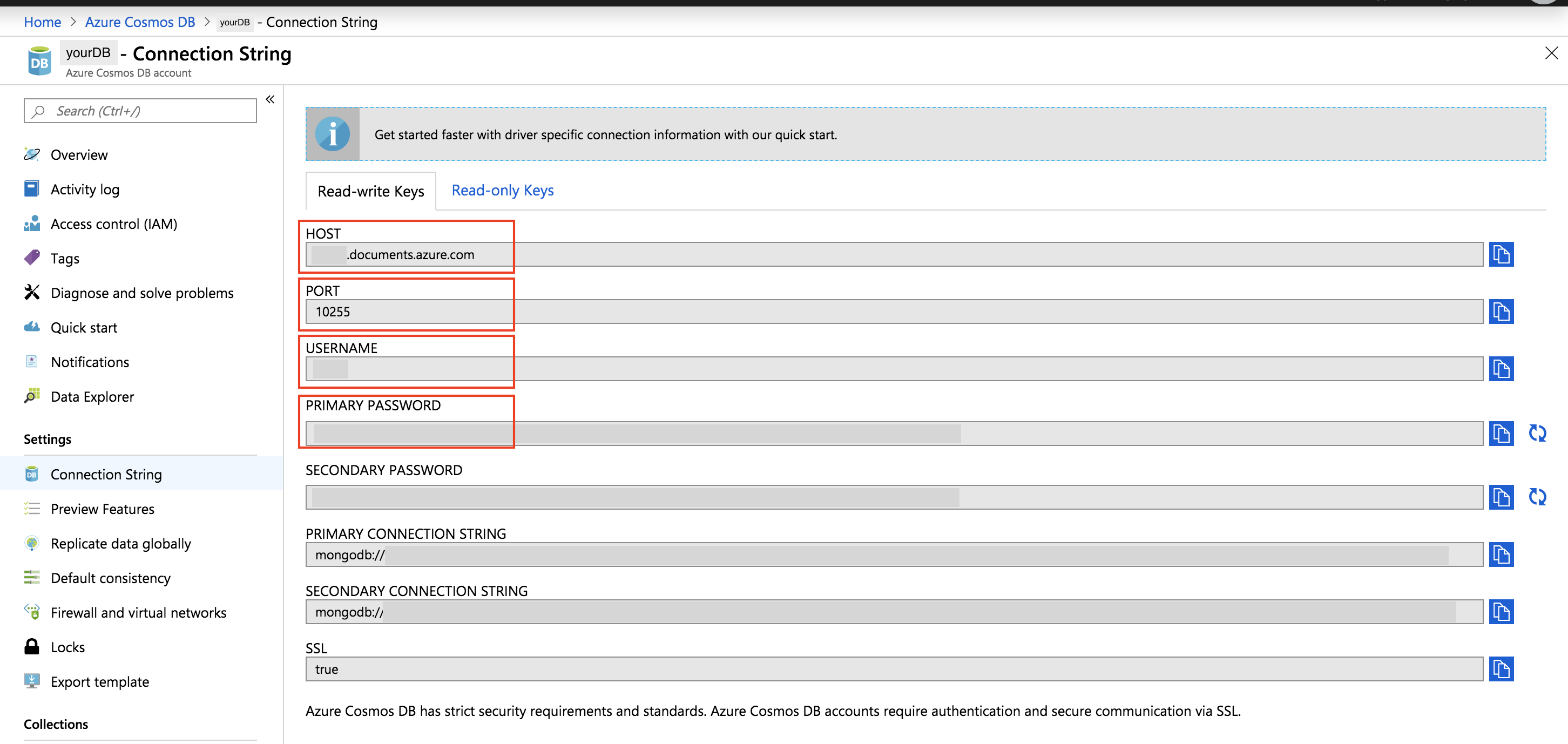
--figure 1: Azure Cosmos DB
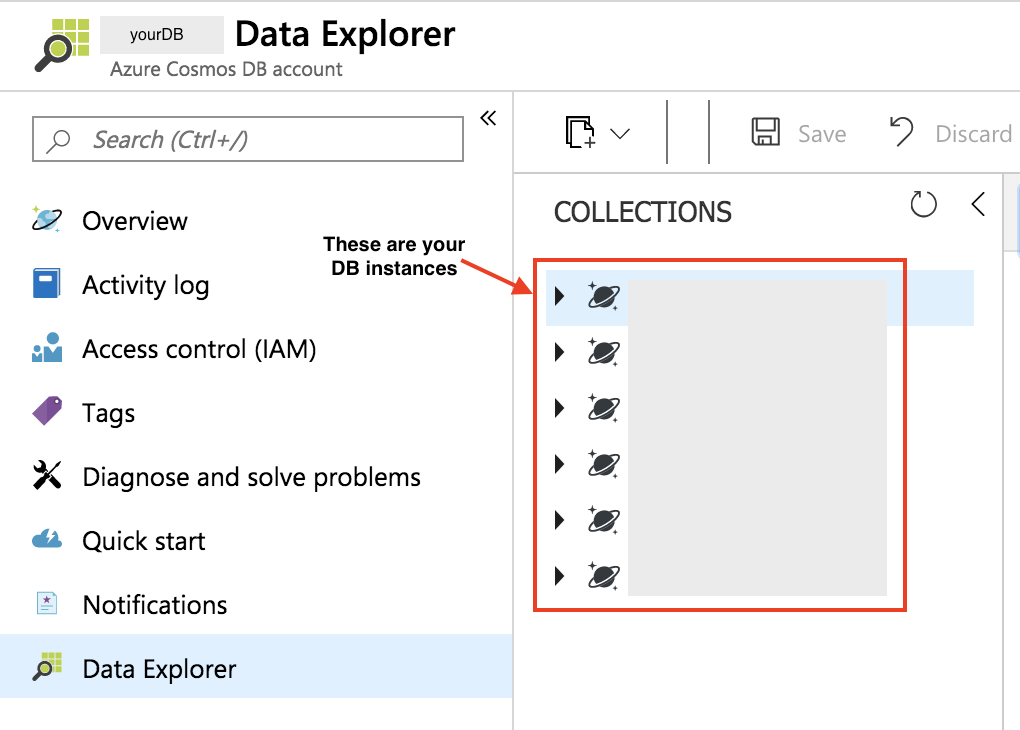
-- figure 2: Azure Data Explorer
Shout Outs
- Evan Deininger for the inspiration
- Music listened to while blogging: Tycho - Division (Heathered Pearls Remix)